The Secret Sauce Behind Apple’s Magical Scroll Animations (And How You Can Try It Too!)
Have you ever visited Apple’s website and found yourself mesmerized by those buttery-smooth animations that move as you scroll? Maybe the AirPods twirl in mid-air, or the iPhone seems to lift right off the page as you swipe down. It feels like magic-but guess what? You don’t need a team of wizards (or even a MacBook Pro) to understand how it works. Let’s pull back the curtain and reveal the secret!
What’s Really Happening?
Imagine you’re flipping through a flipbook-the kind you doodled in the corner of your notebook as a kid. Each page is a tiny bit different, and when you flip quickly, the drawings come to life. That’s pretty much what’s happening on Apple’s website, but instead of your thumb, the scroll bar is flipping the pages.
The Magic Ingredient: Image Sequences
Here’s Apple’s trick:
- They create a bunch of images, each one showing the product in a slightly different position (think: AirPods rotating, iPhone opening, etc.).
- These images are loaded onto the website in order, like pages in a flipbook.
- As you scroll, the website quickly swaps out which image you see, matching your scroll position to the right “page” in the sequence.
The result? A super-smooth animation that feels like you’re controlling it with your finger!
Why Not Just Use a Video?
Great question! Videos are awesome, but they’re not perfect for this trick:
- Precision: Videos can get blurry or laggy if you try to “scrub” to a specific frame while scrolling.
- Control: With images, you have pixel-perfect control over what’s shown at any moment.
- Responsiveness: The animation instantly responds to your scroll, making it feel interactive and alive.
How Does It Work? (No Coding Degree Needed!)
Let’s break it down step by step, in plain English:
- Collect Your Images:
Think of it like taking a bunch of photos of your product, each from a slightly different angle or stage. - Set Up a Canvas:
On the webpage, there’s a special area (called a <canvas>) where the images will be shown one at a time. - Listen for Scrolling:
The website uses a bit of JavaScript (the language that makes web pages interactive) to watch how far you’ve scrolled. - Show the Right Image:
Depending on your scroll position, the script picks the right image from the stack and shows it on the canvas.
Here’s a Super-Simple Example (Don’t Worry, It’s Just for Fun!):
javascript
// Imagine you have 100 images named "frame1.jpg" to "frame100.jpg"
window.addEventListener('scroll', () => {
let scrollPercent = window.scrollY / (document.body.scrollHeight - window.innerHeight);
let frame = Math.floor(scrollPercent * 99) + 1; // Pick frame 1 to 100
// Show image "frame{frame}.jpg" on the canvas
});
Don’t worry if you don’t code-this just shows how the scroll is linked to the images!
Can I Try This Myself?
Absolutely! You don’t need to be Apple to use this trick. Here are some fun ideas:
- Animate your logo spinning as visitors scroll.
- Show a product “unboxing” frame by frame.
- Create a cartoon character that waves hello as you scroll down.
There are even free tools and libraries online (like Scrollama or GreenSock’s ScrollTrigger) that make this easier for beginners.
A Few Things to Keep in Mind
- Image Size: Try to keep your images small so your site loads quickly.
- Accessibility: Make sure people who use screen readers or can’t scroll easily can still enjoy your site.
- Mobile Users: Test on phones! Sometimes lots of images can slow things down.
In a Nutshell…
Apple’s scroll animations are just a clever digital flipbook, powered by your scroll bar. With a little creativity (and maybe a few YouTube tutorials), you can add a sprinkle of that Apple magic to your own website. Who knows? Your visitors might just say, “Wow, how did they do that?!”
Happy scrolling, and may your websites always be magical! ✨
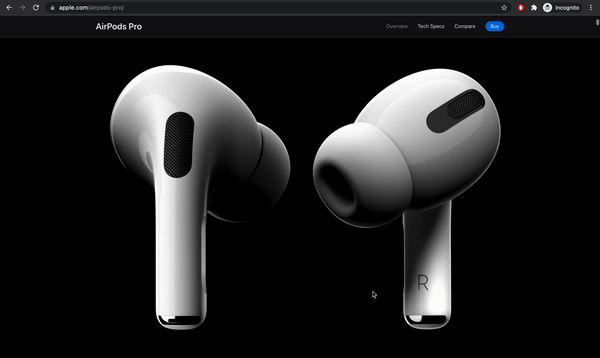
Comments
Post a Comment